
PicoScope 7 Automotive
Available for Windows, Mac, and Linux, the next evolution of our diagnostic scope software is now available.
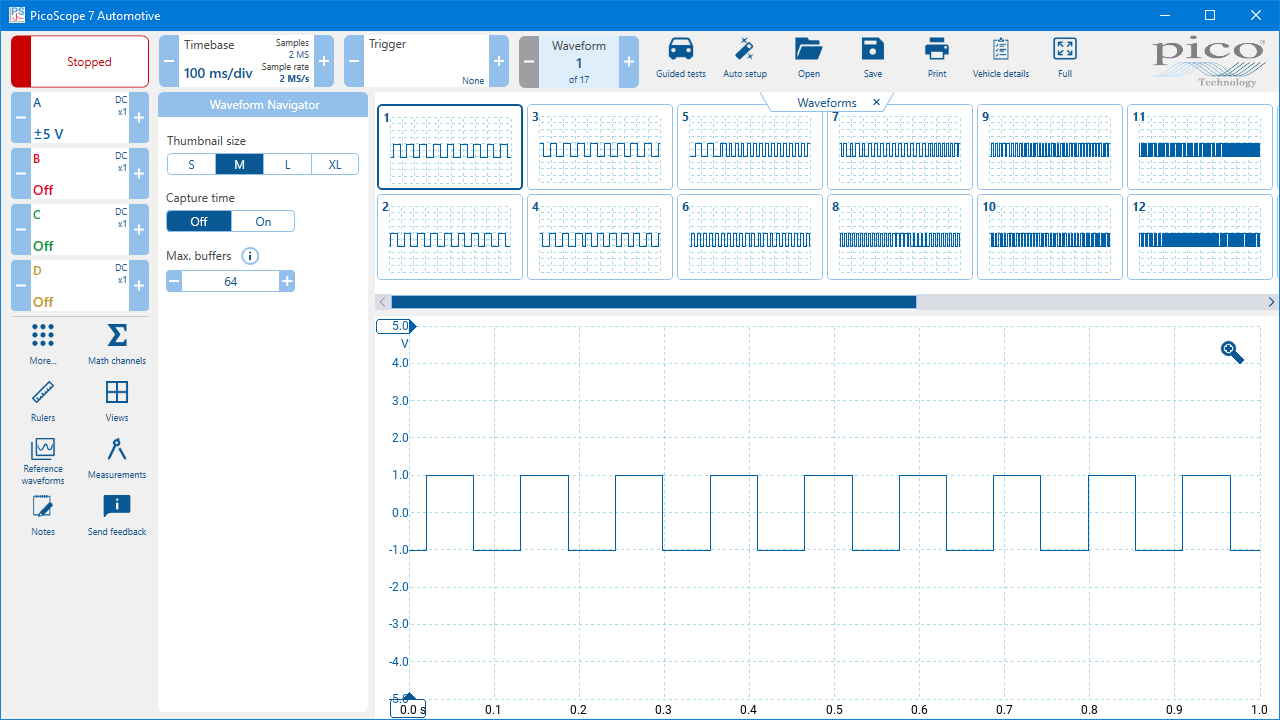
When you have captured one or more waveforms, you can use the Waveform navigator to browse through them and select the waveform you want to examine in more detail.
Your PicoScope captures lots of waveforms in succession so that you can see and follow changing patterns in their behaviour or catch an odd one out when you have an intermittent problem. However, it can be tricky to compare lots of waveforms when viewing or reviewing them one after the other. Instead, you can use the Waveforms overview within the Waveform navigator to easily review all of your waveforms and make quick comparisons between them.
Click the Waveform control to open the Waveform Navigator panel and the Waveforms view. Select a waveform within the Waveforms view to examine it in more detail in the main graph view.
Within the Waveform Navigator panel, you can select the thumbnail image size using the Thumbnail size selector, select whether to show the Capture time timestamp and use the Max. buffers control to change the maximum number of buffers you want to store (the maximum available depends on the number of samples per waveforms and your PicoScope’s memory capacity).
